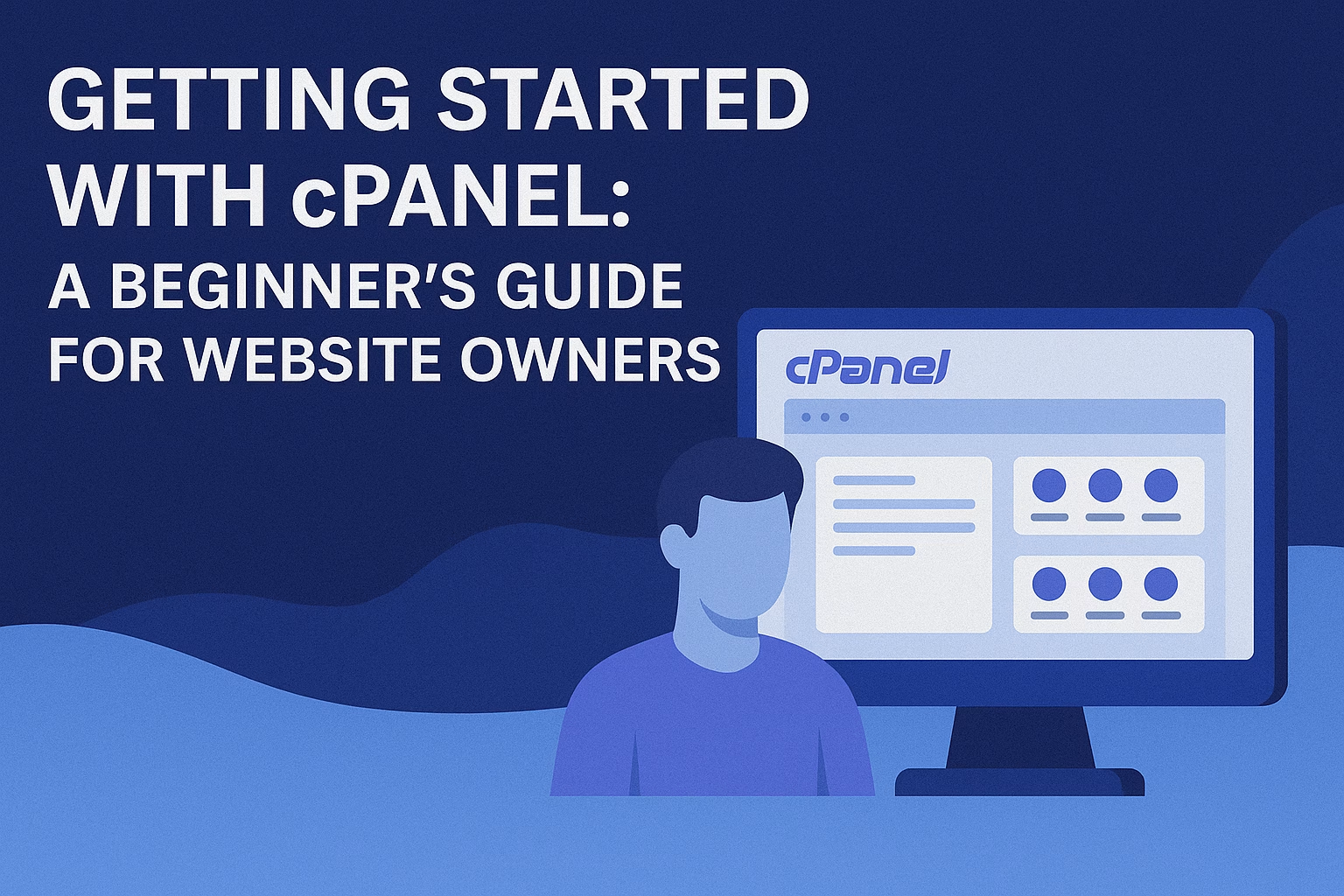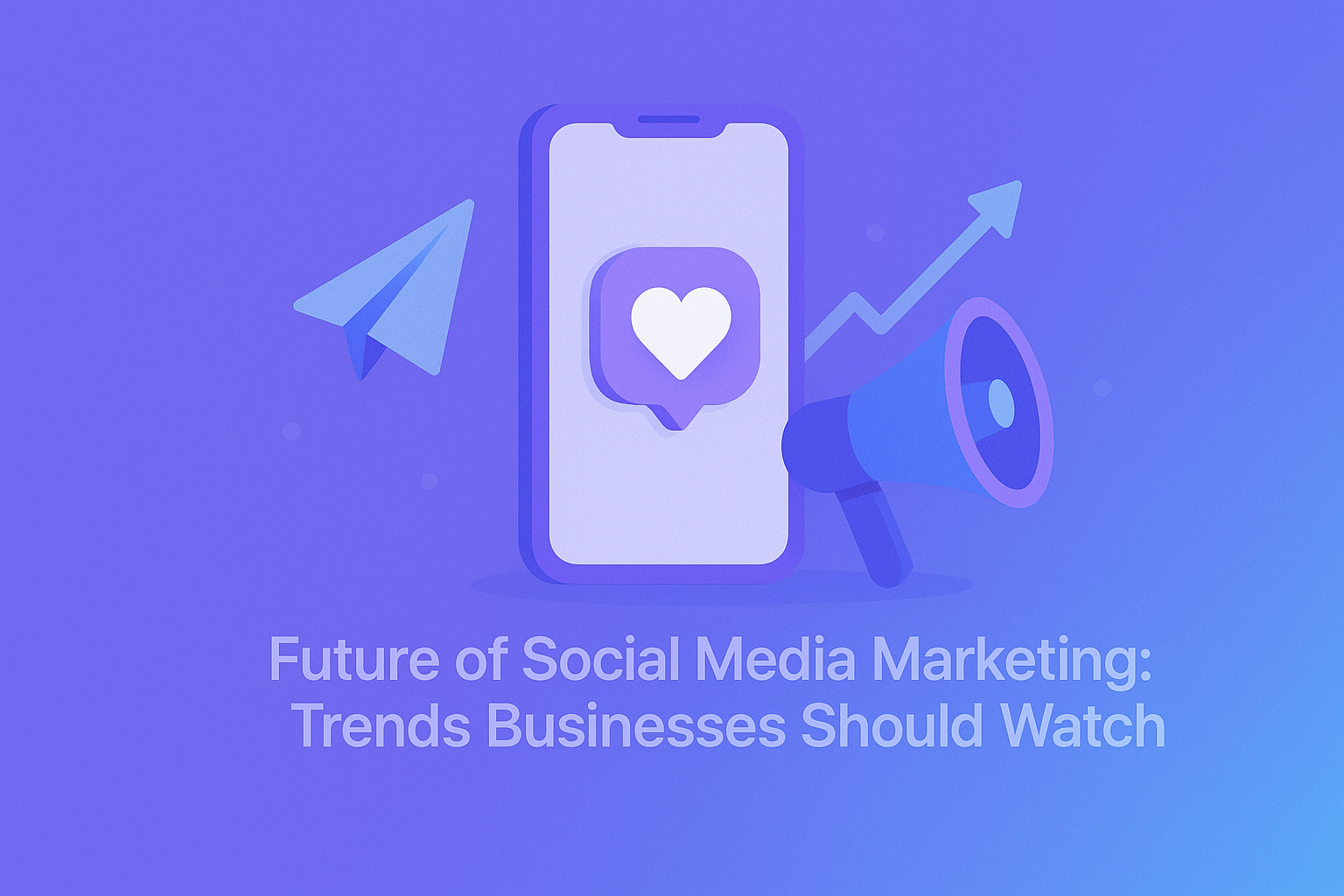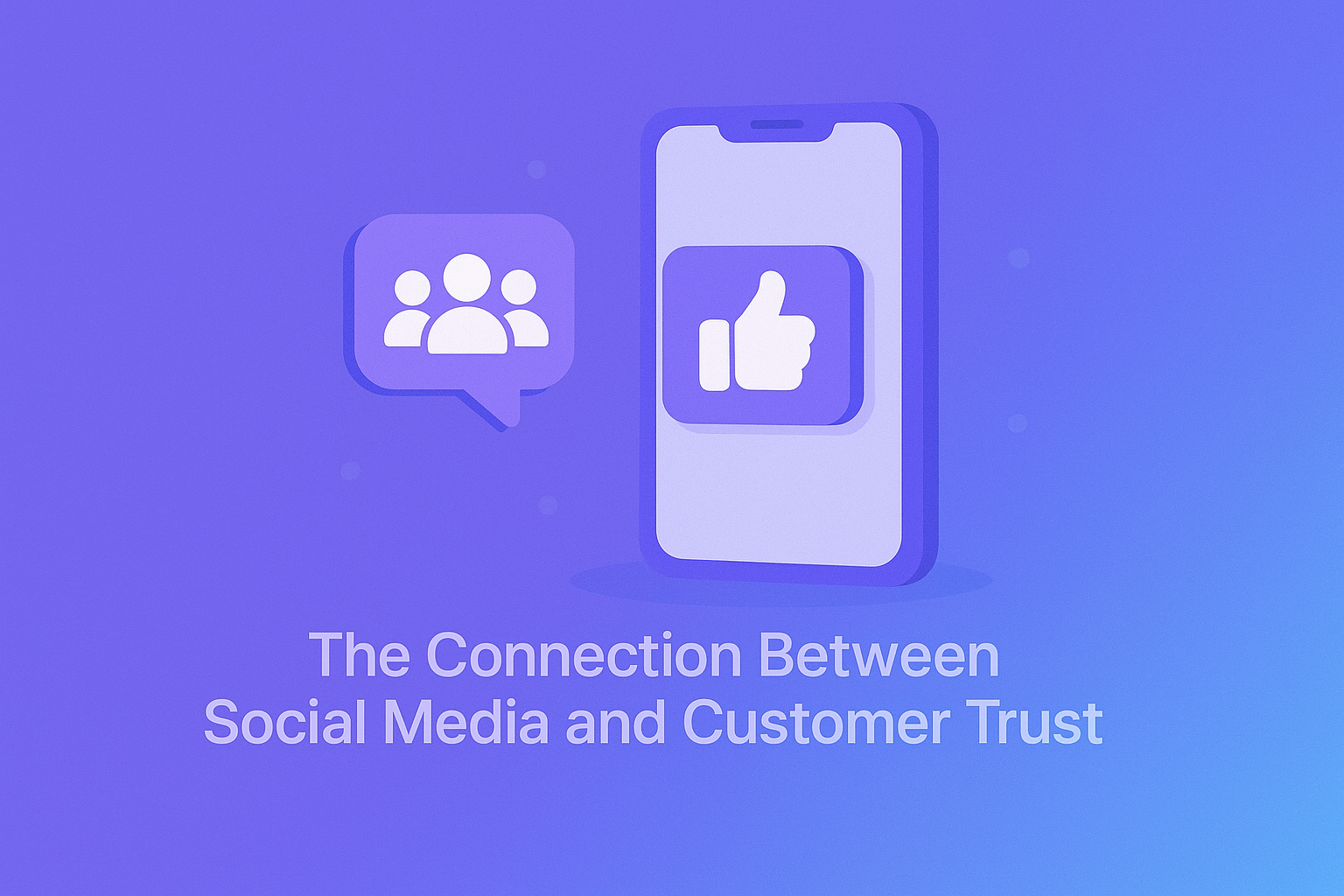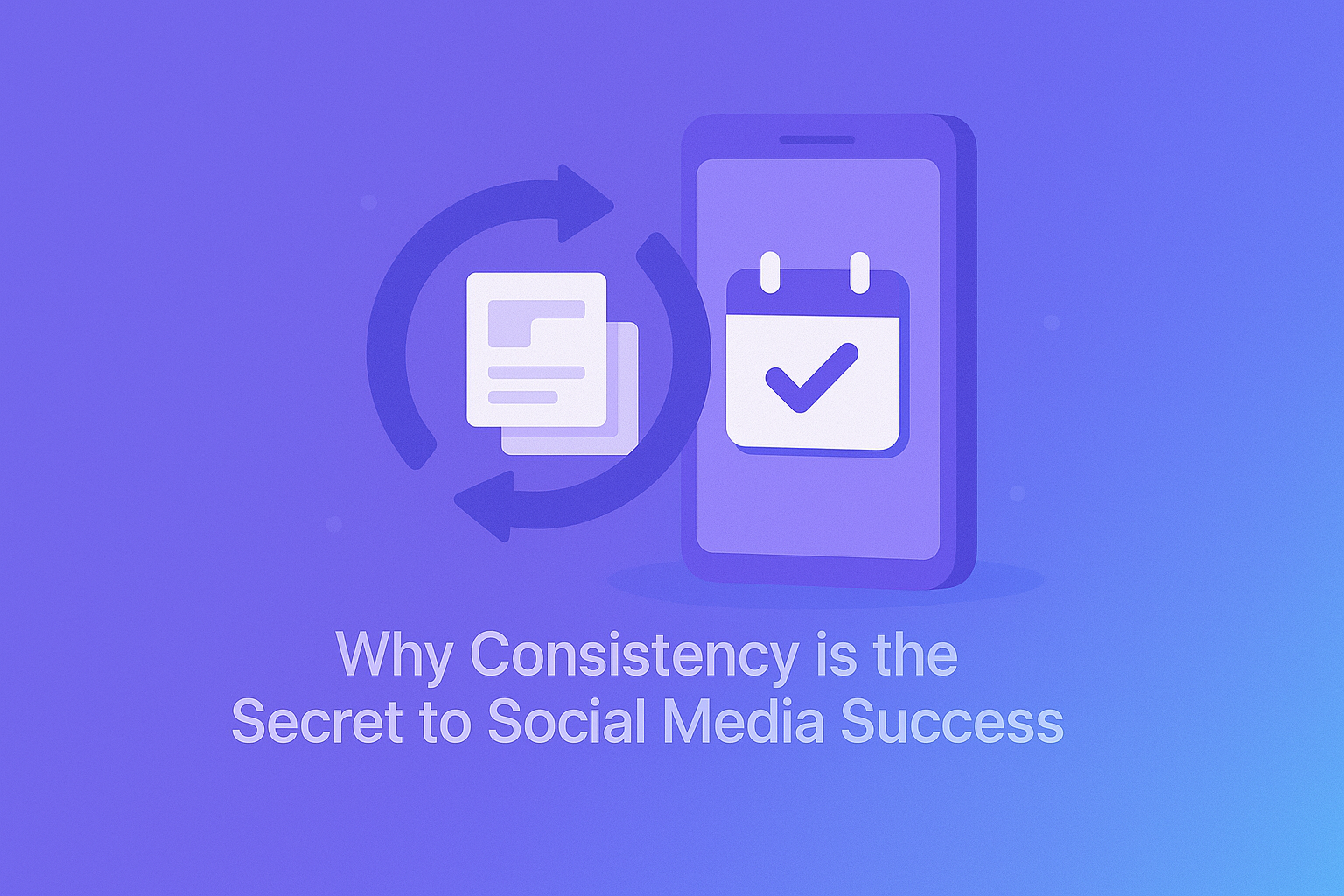If you’ve just signed up for web hosting with PLiKhost, congratulations — you’re one step closer to launching your website!
Now, it’s time to get familiar with cPanel — your main control panel for managing everything related to your hosting account.
In this beginner-friendly guide, we’ll show you what cPanel is, what it can do, and how to get started with the most essential tools.
💡 What is cPanel?
cPanel is a powerful and easy-to-use web hosting control panel that helps you manage your:
-
Website files
-
Domains and subdomains
-
Email accounts
-
Databases
-
Backups
-
Security features (like SSL)
-
Software installs (like WordPress)
With its clean dashboard and icon-based interface, cPanel is designed to make complex tasks simple — even for non-techies.
At PLiKhost, every hosting plan (Shared, Reseller, Enterprise) comes with cPanel included for free.
🖥️ How to Log in to Your cPanel
There are 2 main ways:
-
From PLiKhost Client Area
-
Log in to your PLiKhost account
-
Go to “My Services” → Choose your hosting plan
-
Click “Login to cPanel” (instant access, no password needed)
-
-
Direct URL (if you know your login)
-
Visit:
https://yourdomain.com/cpanel -
Enter your username and password (provided in your welcome email)
-
🧰 Key Features You’ll Use First
Let’s explore the most important areas of cPanel:
📁 1. File Manager
Upload, delete, move, or edit your website files directly — without FTP software.
-
Navigate to public_html for your main site
-
Upload files or use the editor to update HTML/PHP pages
✅ Tip: Always take a backup before editing files manually!
🌐 2. Domains & Subdomains
Manage your main domain, add new ones, or create subdomains like blog.yoursite.com.
-
Use Addon Domains to host multiple sites
-
Use Subdomains to create separate sections of your site
-
Use Redirects or Zone Editor for DNS management
✉️ 3. Email Accounts
Create personalized email addresses like [email protected].
-
Go to Email Accounts → Create
-
Use Webmail (like RoundCube) or set up in your phone/Outlook
-
Manage storage quota and filters
🔒 4. SSL/TLS & Force HTTPS
All PLiKhost hosting includes free Let’s Encrypt SSL.
-
Check SSL status under SSL/TLS
-
Use
.htaccessto force HTTPS for your site (or ask support)
📦 5. Softaculous Apps Installer
Install WordPress, Joomla, PrestaShop, and 300+ apps in just a few clicks.
-
Go to Softaculous → Choose an app
-
Click “Install” → Fill in your domain, username, password
-
Done!
✅ Tip: Use this for staging sites too — super helpful for testing.
🔄 Optional: Manage Databases & Backups
-
Use MySQL Database Wizard to create new databases
-
Use phpMyAdmin to access and manage data
-
Take manual backups via Backup or Backup Wizard
🛡️ Security Features
-
IP Blocker – block unwanted visitors
-
Hotlink Protection – prevent others from using your images
-
ModSecurity – a firewall to protect your site (enabled by default at PLiKhost)
🧑💻 Not Sure What Something Does?
Don’t worry!
Each icon in cPanel has a small description, and PLiKhost’s support team is always ready to help if you get stuck.
✅ Final Thoughts
cPanel makes website management easy, powerful, and flexible — even for beginners.
Whether you’re launching your first blog, managing business email, or building an online store, you can do it all from your cPanel dashboard at PLiKhost.
🟢 Ready to get started?
Log in to your PLiKhost client area, open cPanel, and take your website live today.