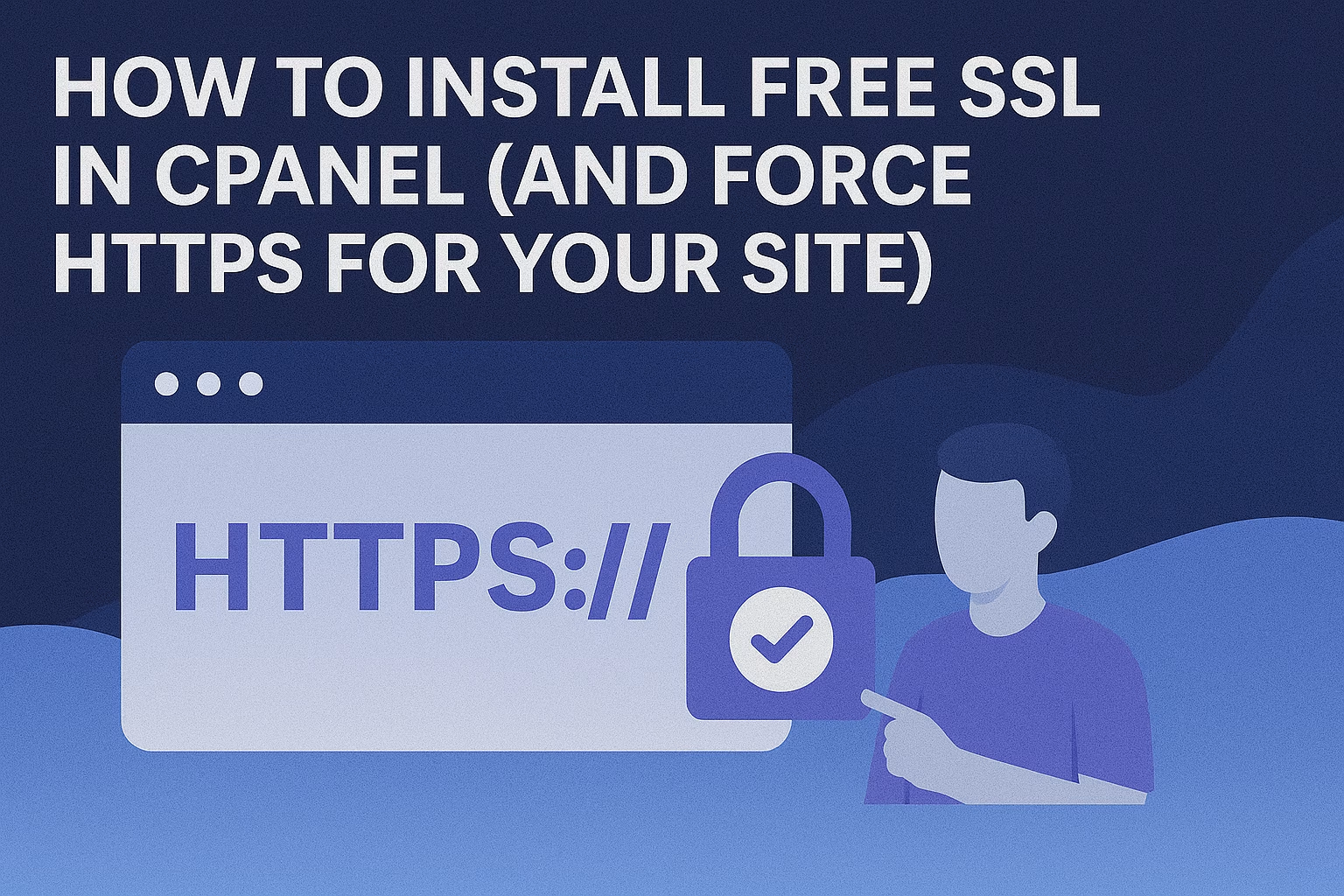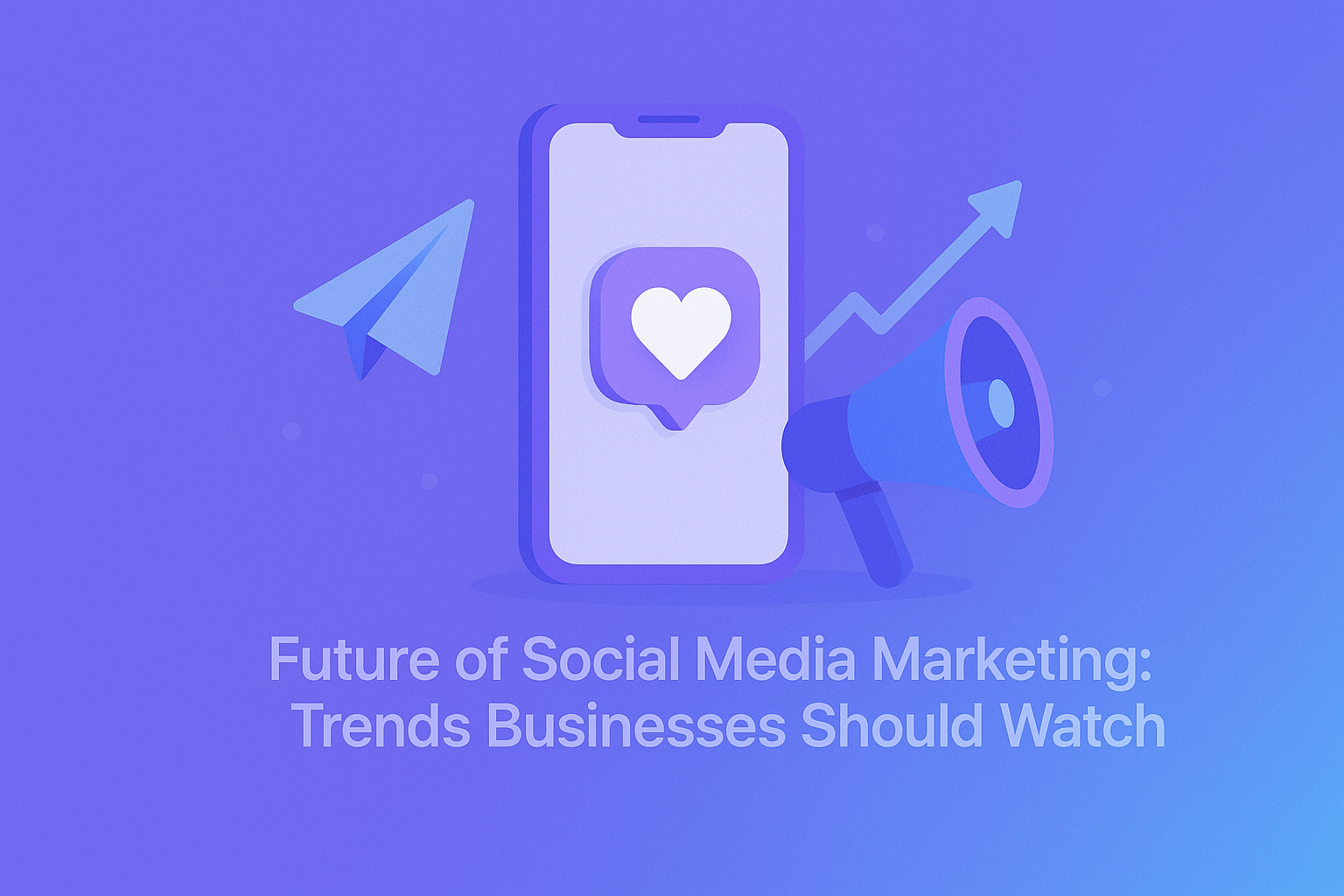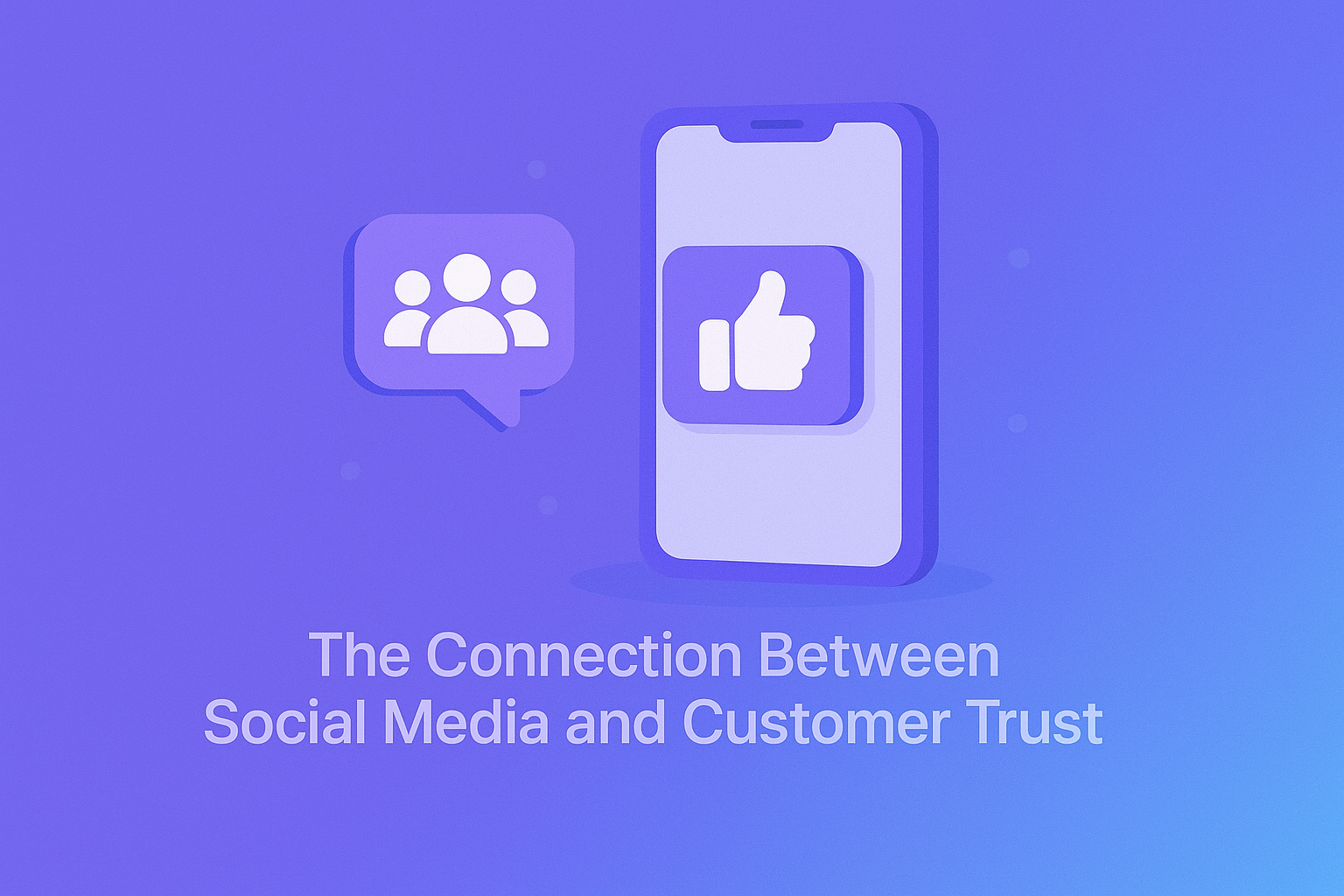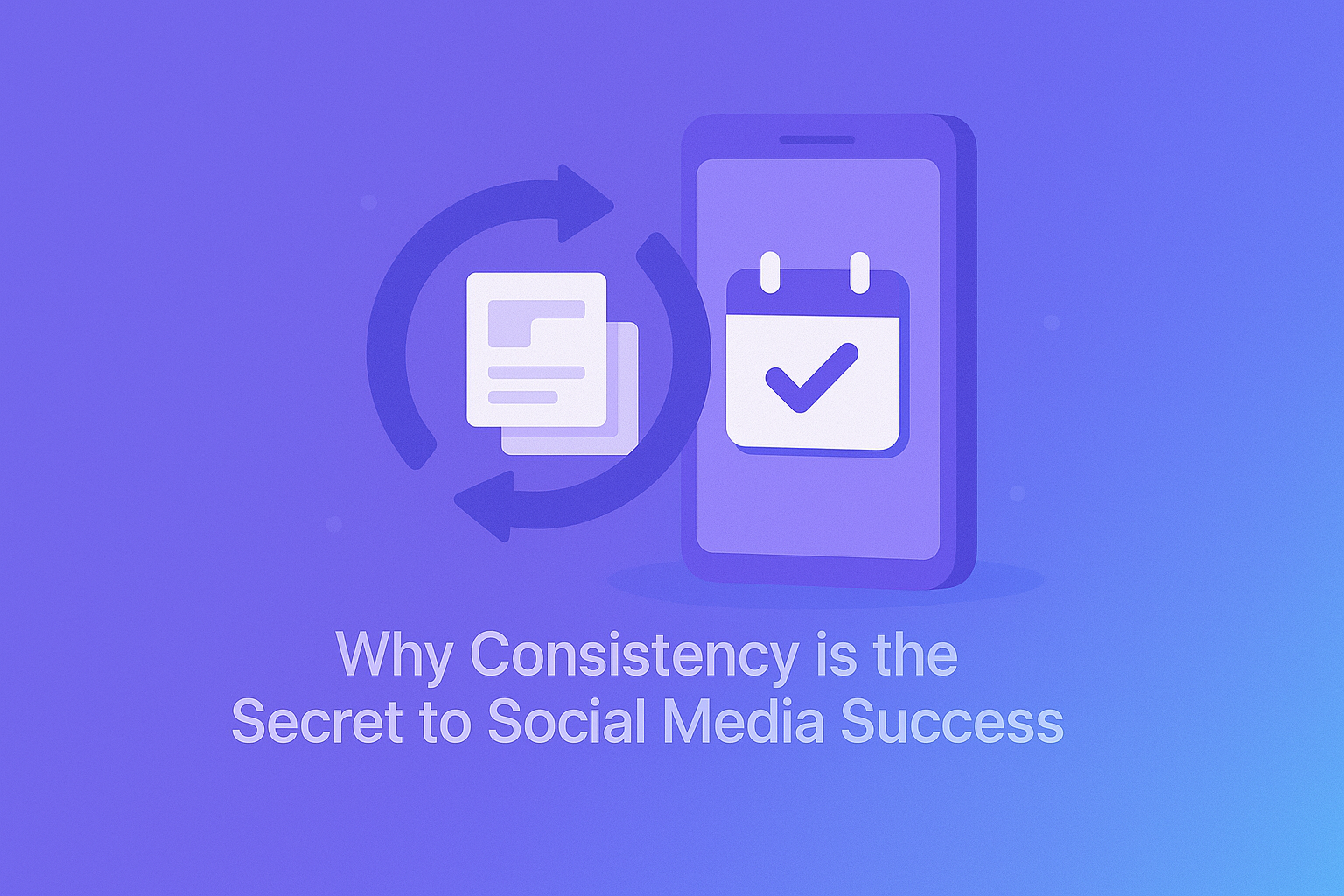In 2025, having an SSL certificate on your website is no longer optional — it’s essential.
-
✅ Browsers mark non-HTTPS sites as “Not Secure”
-
🔐 SSL protects sensitive data (even on simple sites)
-
📈 HTTPS is a confirmed ranking signal in Google SEO
The good news? If you’re hosting with PLiKhost, you get free SSL certificates included with every hosting plan — and installing them via cPanel is quick and easy.
Here’s how to do it, step-by-step.
🧠 What Is SSL and HTTPS?
SSL (Secure Sockets Layer) encrypts the connection between your website and your visitors. When SSL is active:
-
Your site URL starts with
https:// -
A padlock icon appears in the browser
-
Data (like login forms, contact forms) is secured
🛠️ Step 1: Log In to Your cPanel
-
Go to your PLiKhost client area
-
Click “Login to cPanel” under your hosting service
-
Look for the section called “Security”
🔐 Step 2: Install Let’s Encrypt (or AutoSSL)
PLiKhost offers Let’s Encrypt SSL (free and automated). You don’t need to buy or upload anything.
-
In cPanel, open SSL/TLS Status
-
Look for your domain(s) in the list
-
If the SSL column shows a red icon or says “No Certificate,” click “Run AutoSSL”
-
Wait a few moments — it will auto-install a certificate
✅ Once completed, you’ll see a green lock or “AutoSSL Domain Validated” status.
Certificates renew automatically every 90 days.
🌐 Step 3: Test Your HTTPS Connection
-
Visit
https://yourdomain.com -
You should see the green padlock or “Secure” icon
-
If not, clear your browser cache and try again
🔁 Step 4: Force HTTPS (Redirect All Traffic)
Even with SSL installed, visitors might still go to http://yourdomain.com.
To fix this, we’ll redirect all HTTP traffic to HTTPS.
Option 1: Use “Force HTTPS” in cPanel
-
Go to Domains section in cPanel
-
Find your domain and turn on the “Force HTTPS Redirect” toggle
-
Done!
Option 2: Manual Redirect via .htaccess (for advanced users)
-
Go to File Manager
-
Open the
.htaccessfile in yourpublic_htmlfolder -
Add this code at the top:
RewriteEngine On
RewriteCond %{HTTPS} off
RewriteRule ^(.*)$ https://%{HTTP_HOST}%{REQUEST_URI} [L,R=301]
-
Save and close
🧪 Bonus: Check SSL Configuration
Use free tools like SSL Labs to test your domain:
-
Grade A or A+ is excellent
-
Make sure no certificate chain or mixed content errors exist
❗ Troubleshooting Tips
| Problem | Solution |
|---|---|
| SSL not installing | Make sure your domain is pointed to PLiKhost’s nameservers |
| “Not Secure” still showing | Force HTTPS via cPanel or .htaccess |
| AutoSSL failed | Contact PLiKhost support — sometimes DNS needs to be updated |
✅ Final Thoughts
Securing your site with HTTPS not only protects your visitors — it builds trust and improves your SEO.
With PLiKhost, installing and forcing HTTPS is just a few clicks away using cPanel and free AutoSSL.
🟢 Need help activating SSL on your site? Our team is ready to assist you anytime.