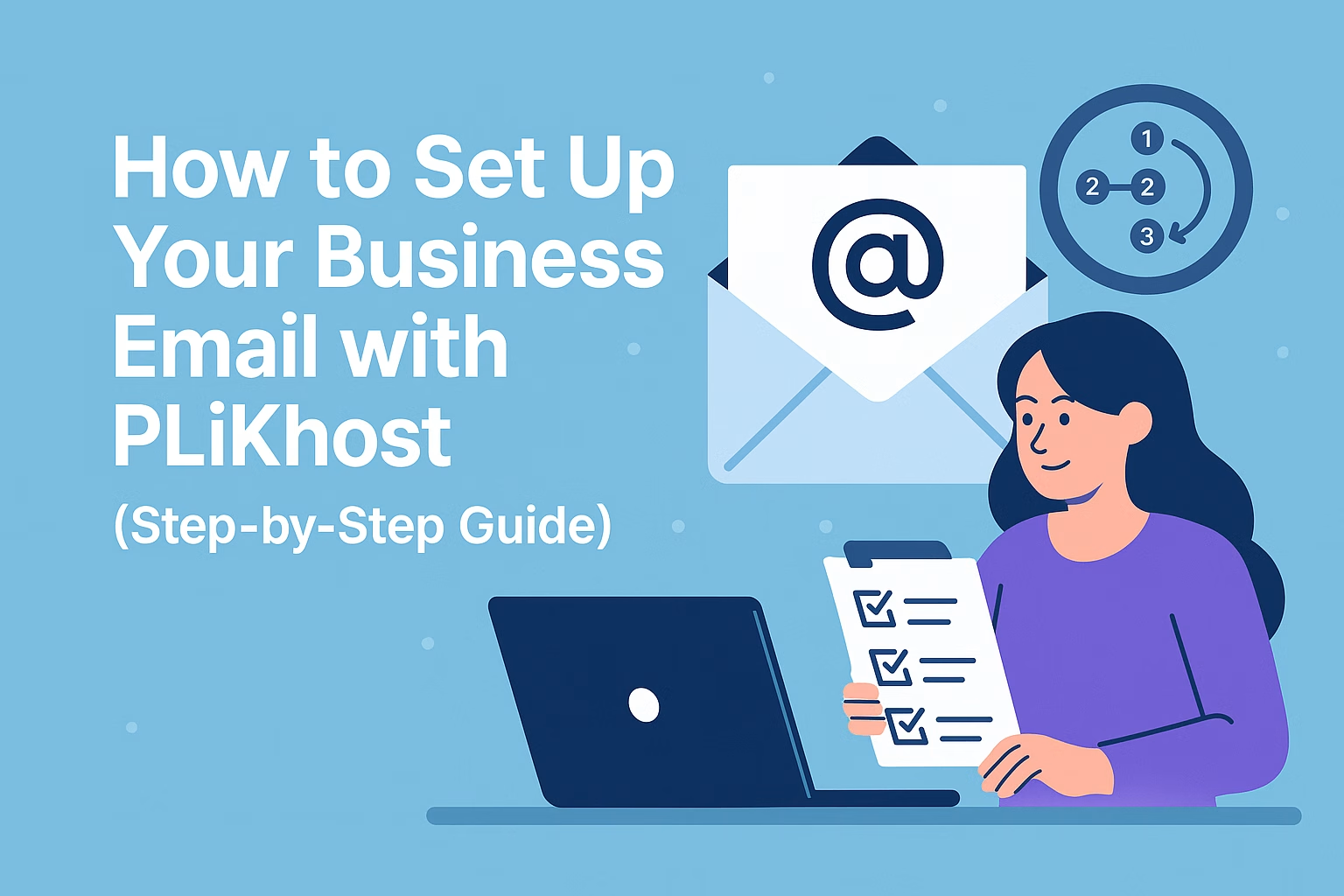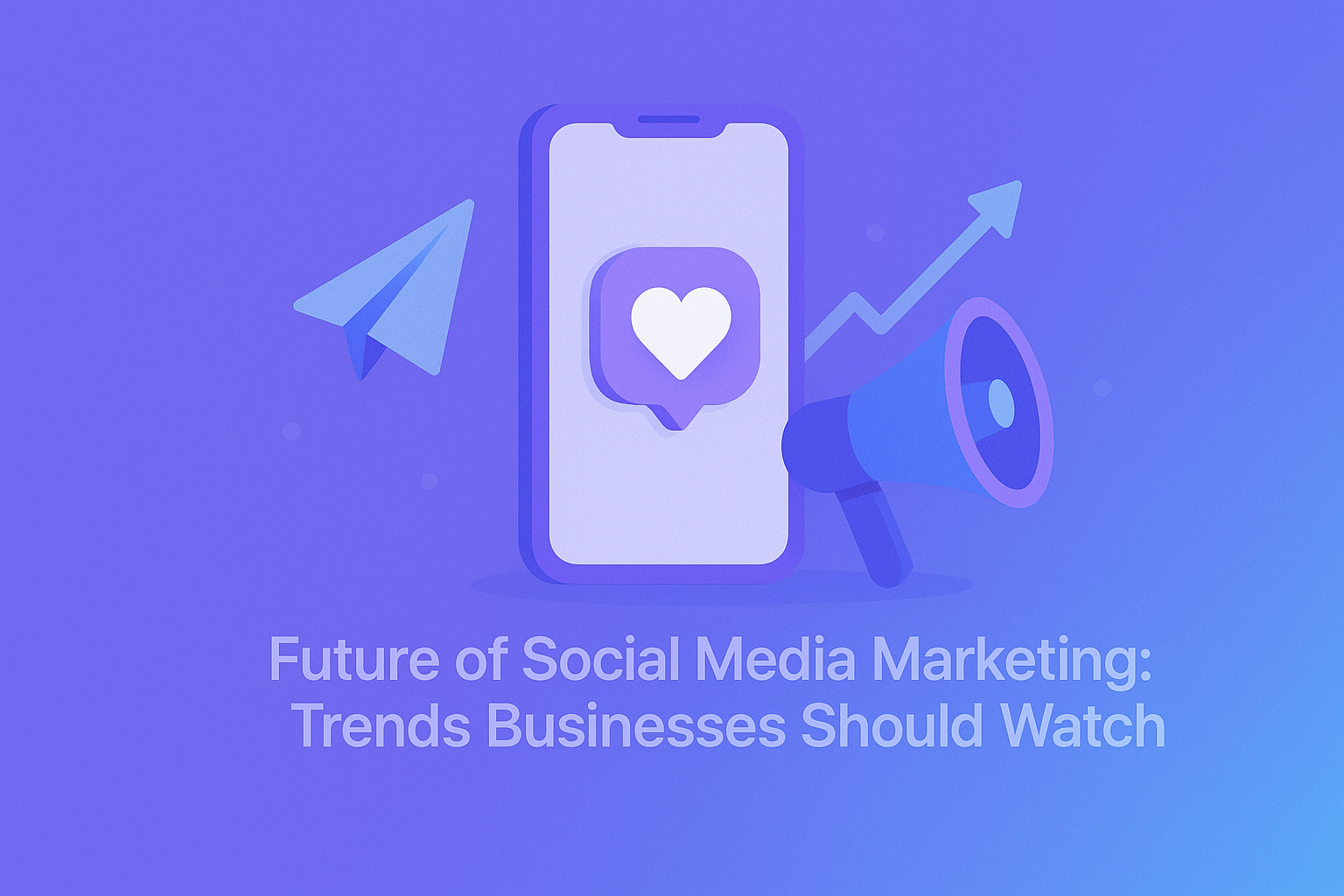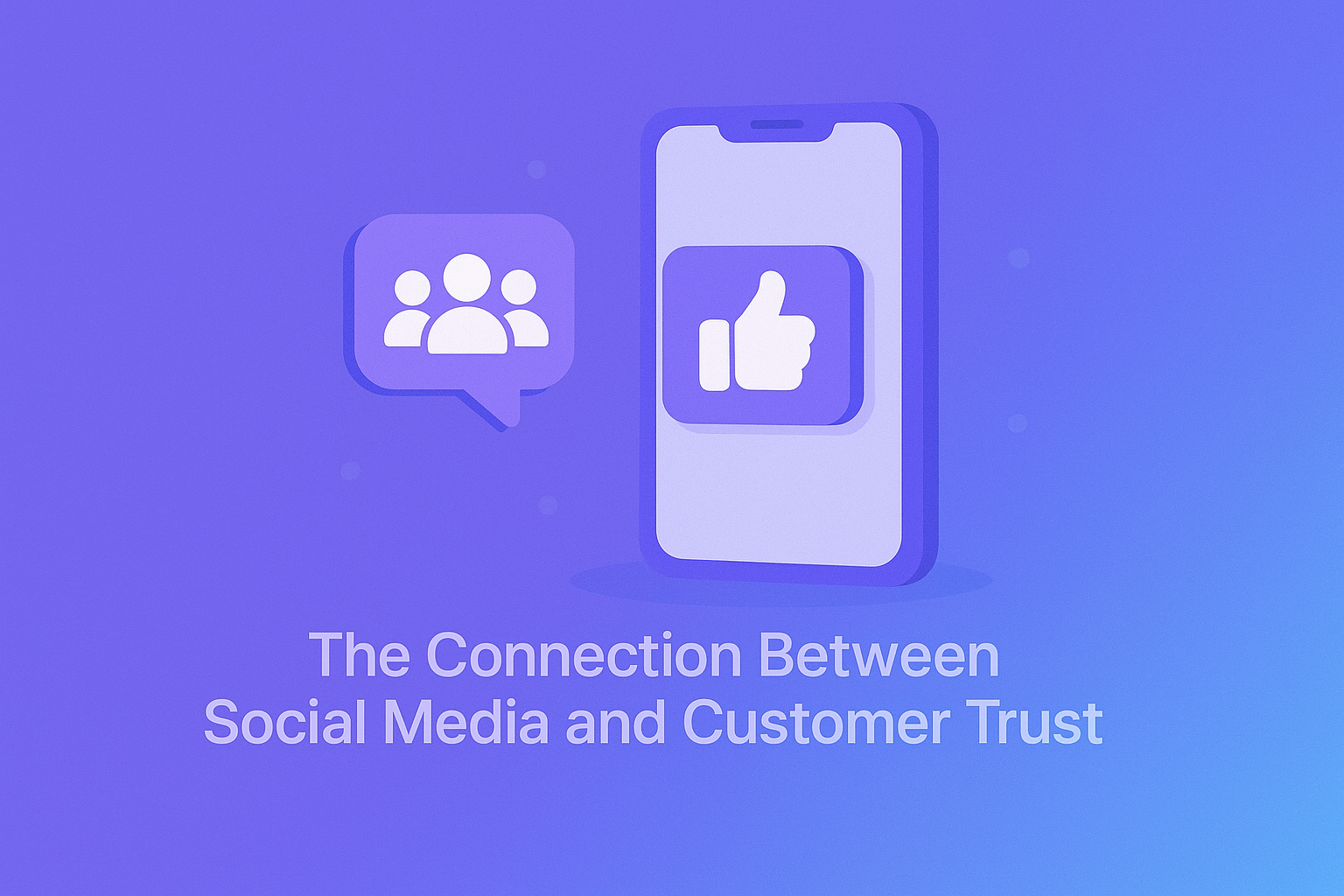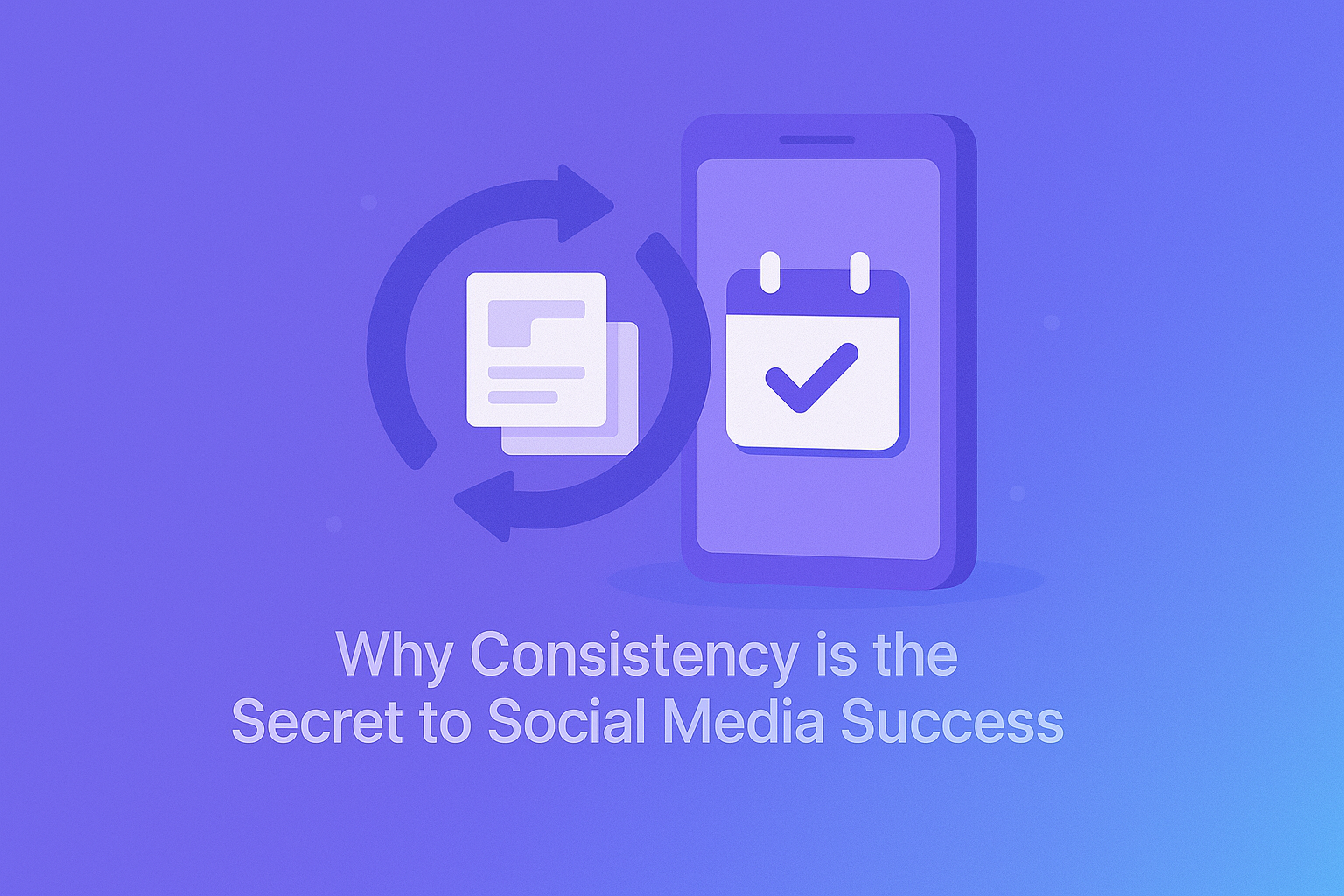Getting a professional email address like [email protected] is one of the easiest ways to build trust with your customers.
And with PLiKhost Email Hosting, setting it up is simple—even if you’re not a tech expert.
In this step-by-step guide, we’ll walk you through everything you need to do to start sending and receiving emails using your own domain.
✅ What You’ll Need Before You Start
-
A domain name (e.g.,
yourcompany.com) -
An active Email Hosting plan from PLiKhost
-
Access to your cPanel login (sent by email upon signup)
🧭 Step 1: Log into Your cPanel Account
-
Visit your cPanel login URL (e.g.,
https://yourdomain.com/cpanel) -
Enter your username and password
-
Once inside, scroll to the “Email” section
🔒 Tip: Use the secure
https://version of the URL to access cPanel.
📧 Step 2: Create a New Email Account
-
Click on “Email Accounts”
-
Click “Create”
-
Choose your domain (if more than one is hosted)
-
Enter the email username (e.g.,
info,hello,admin) -
Set a strong password or generate one
-
Choose a storage quota (or use unlimited, if allowed by plan)
-
Click “Create”
You now have a fully functional professional email address!
💻 Step 3: Access Your Email via Webmail (RoundCube)
To check your email from any browser:
-
Go to:
https://yourdomain.com/webmail -
Log in with your full email address and password
-
Choose RoundCube as your webmail client
RoundCube provides a clean, fast, and mobile-friendly inbox.
✅ No setup required. Just log in and go.
📱 Step 4: Set Up Email on Outlook, Thunderbird, or Phone (Optional)
Use these settings to connect via IMAP or POP3:
Incoming Mail (IMAP)
-
Server:
mail.yourdomain.com -
Port: 993 (IMAP over SSL)
-
Encryption: SSL/TLS
-
Username: your full email address
-
Password: the one you set in cPanel
Outgoing Mail (SMTP)
-
Server:
mail.yourdomain.com -
Port: 465 or 587
-
Encryption: SSL/TLS
-
Authentication: Enabled (same credentials as incoming)
📌 Tip: IMAP is recommended—it syncs your inbox across all devices.
🛡️ Step 5: Enjoy Built-in Security and Spam Protection
Your email account is already protected with:
-
Free SSL (Let’s Encrypt)
-
Spam filtering
-
Advanced protection via SpamExpert (on select plans)
There’s nothing you need to install—PLiKhost handles the security for you.
🔄 Step 6: Create More Accounts or Forwarders (Optional)
From cPanel, you can also:
-
Create multiple addresses (e.g.,
billing@,sales@) -
Set up email forwarders
-
Create autoresponders
-
Monitor usage and delivery logs
Everything is managed in one simple interface.
Final Thoughts
You don’t need IT experience to set up a professional email—just a few minutes and PLiKhost’s powerful tools.
Whether you’re a freelancer, small business, or growing brand, this is the easiest way to make your communication look professional and secure.
🟢 Explore PLiKhost Email Hosting
and give your inbox the upgrade it deserves.