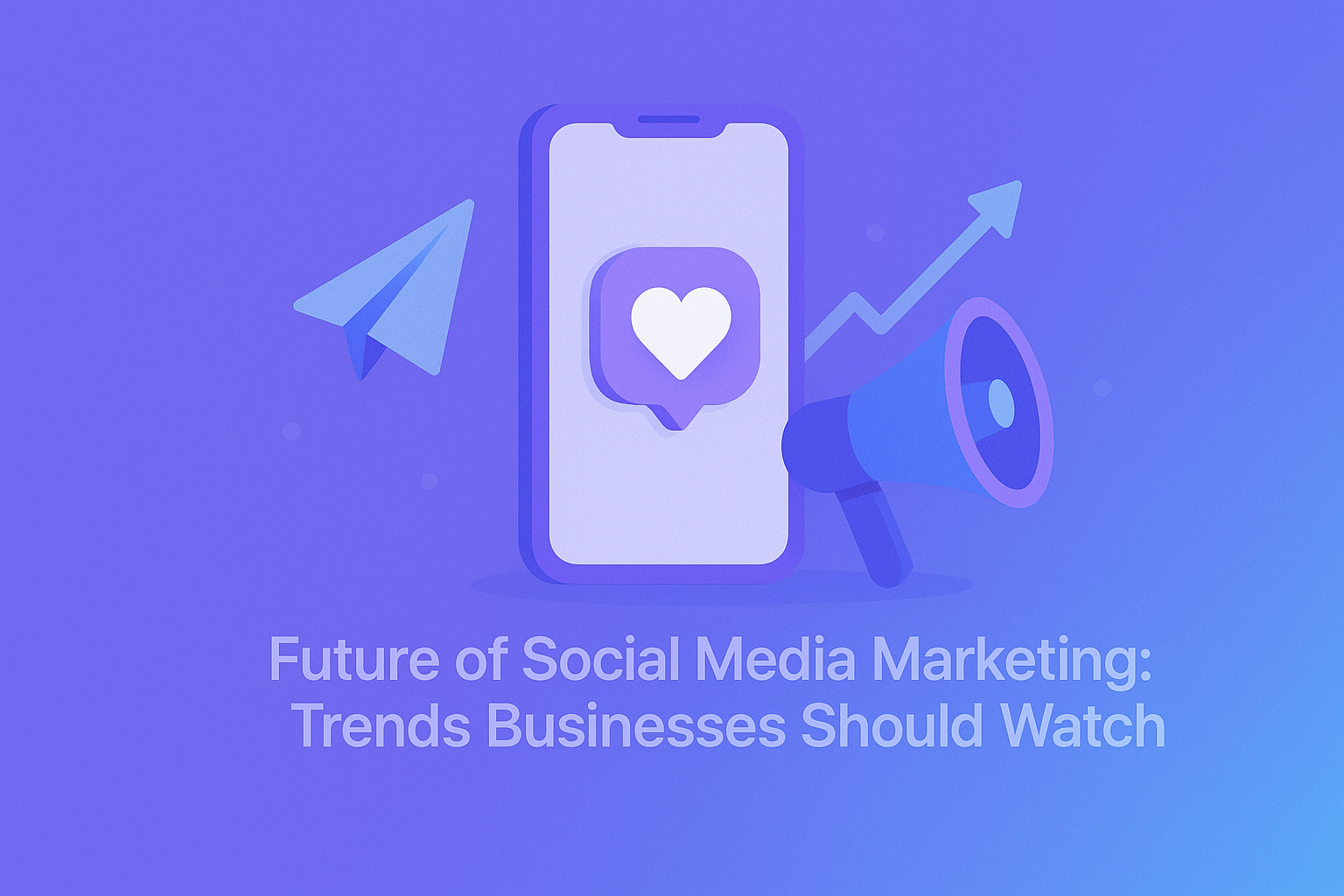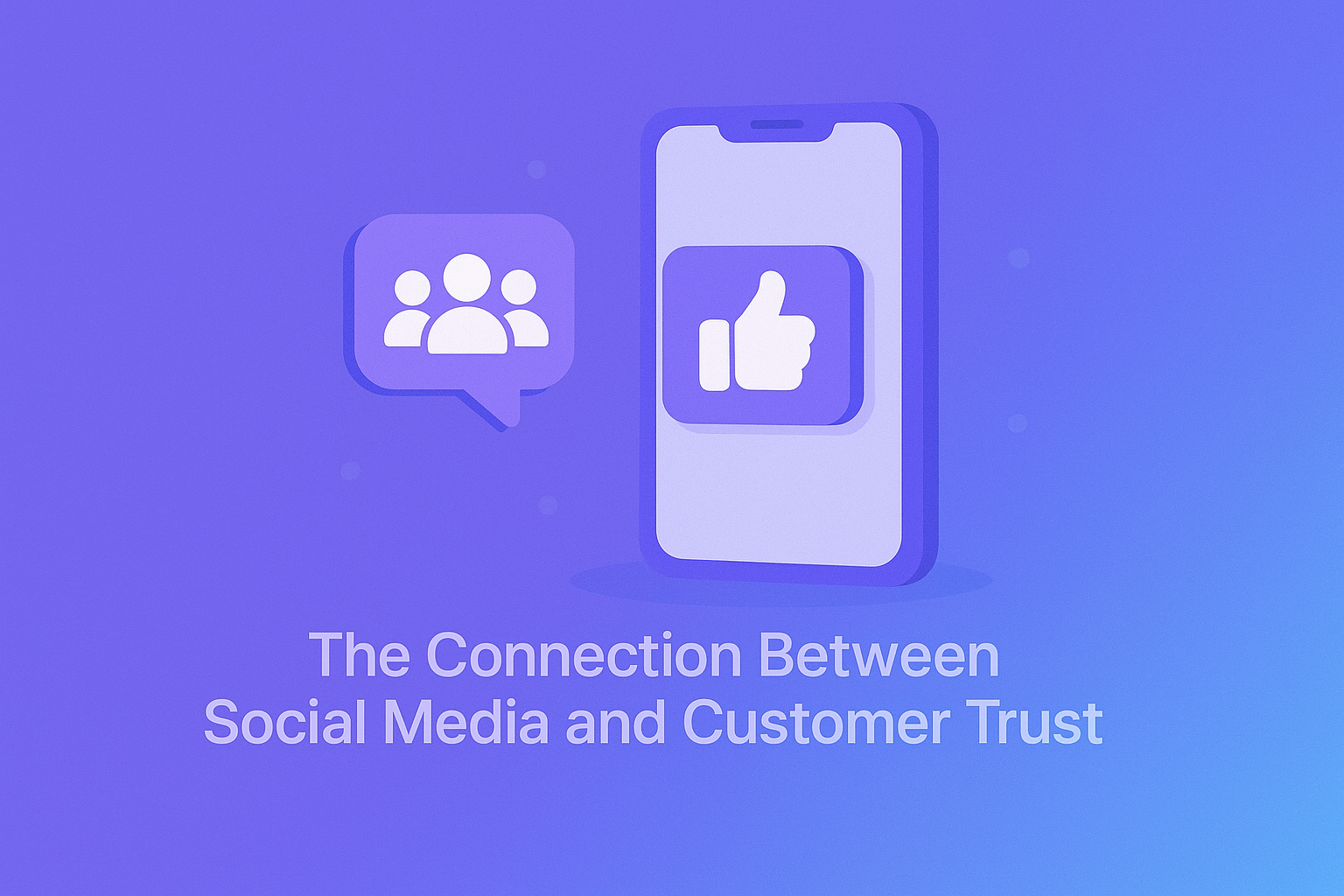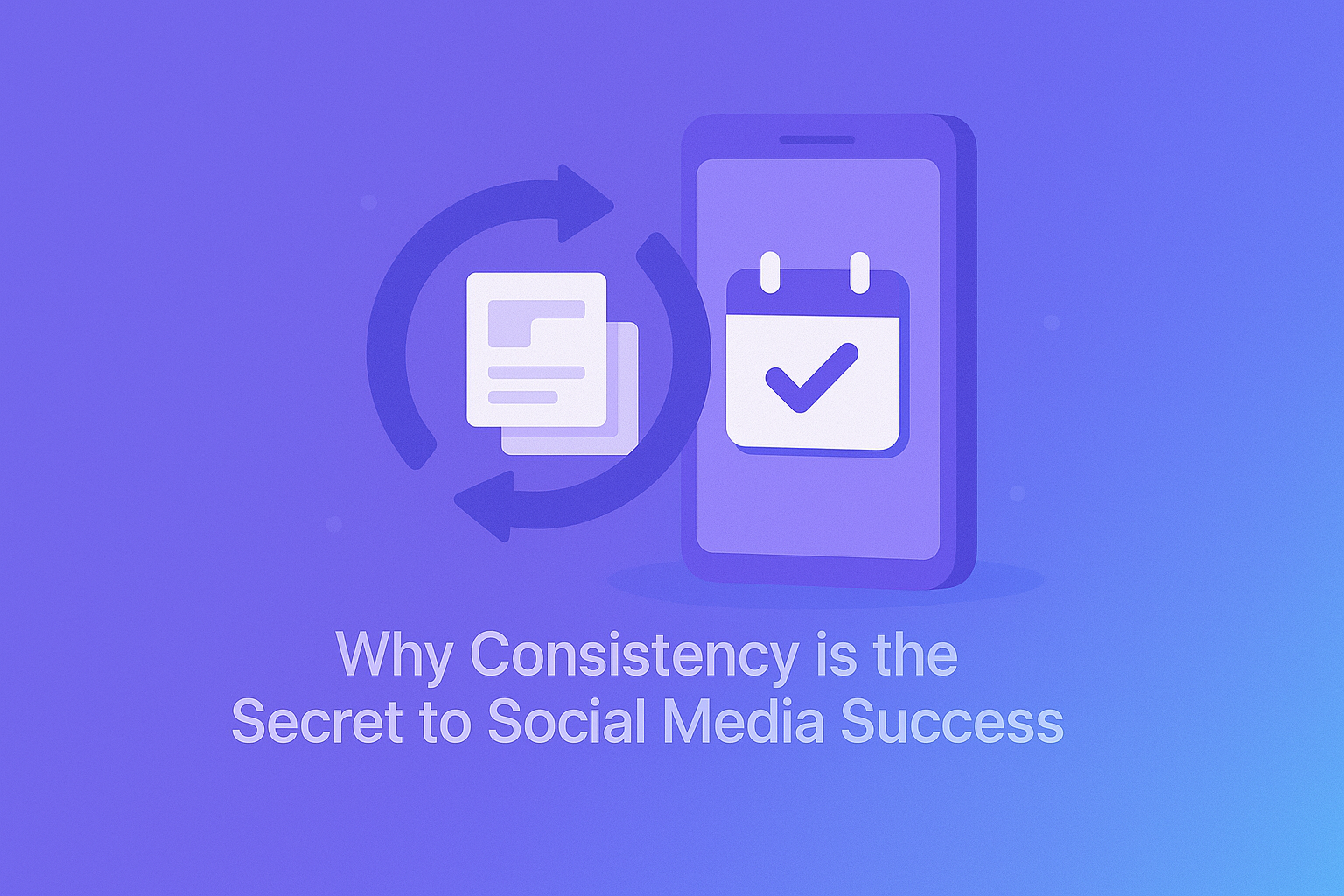Backing up your website manually sounds simple enough:
Zip your files, export the database, store it somewhere safe. Done, right?
But here’s the truth:
Manual backups take time, effort, and discipline—and they’re rarely reliable.
In 2025, when your website runs 24/7 and changes constantly, depending on a DIY backup routine can cost you far more than you think.
Let’s compare manual backups vs CodeGuard, and reveal the hidden costs of trying to do it all yourself.
⏱️ 1. Time Cost: Manual Takes Hours
Manual Backup:
-
Login to cPanel
-
Use File Manager or FTP to download site files
-
Export database via phpMyAdmin
-
Compress and rename backup
-
Upload to external storage (Google Drive, etc.)
-
Repeat… every day?
🕒 Estimated time: 20–40 minutes per backup
CodeGuard:
-
Runs automatically every 24 hours
-
Stores backups in a secure, offsite location
-
Alerts you if anything changes
-
One-click restore available anytime
⏱️ Your time spent: Zero
⚠️ 2. Human Error Risk
Manual backups are prone to mistakes:
-
Forgot to back up before updating WordPress
-
Didn’t include hidden files (.htaccess, wp-config)
-
Uploaded to the wrong cloud folder
-
Accidentally overwrote a clean backup
-
Never tested if the backup actually works
CodeGuard removes this guesswork—it backs up everything, consistently, and lets you restore with confidence.
🔁 A backup is only useful if it’s complete, recent, and working.
🔐 3. Storage and Security Concerns
Manual backups often get stored:
-
On the same server (not safe)
-
On personal cloud accounts (no encryption)
-
Without versioning (you only have the latest backup)
With CodeGuard, you get:
-
Offsite storage in a secure cloud
-
AES-256 encryption
-
Version history (restore from any day)
-
Auto-retention and cleanup
No more worrying about whether your USB drive or Dropbox is up to the task.
💸 4. The Real Cost of Downtime
If your manual backup fails or is outdated, you risk:
-
Losing recent content, orders, or user data
-
Site being offline for hours (or days)
-
Paying developers to repair or restore
-
SEO rankings dropping due to broken pages
With CodeGuard, you can:
-
Restore files, folders, or databases with one click
-
Get your site back online in minutes
-
Avoid costly recovery efforts
🚨 A failed backup during a crisis can cost more than a year of CodeGuard service.
📊 Comparison Table
| Feature | Manual Backup | CodeGuard (Auto Backup) |
|---|---|---|
| Time Required | 20–40 min per backup | 0 min |
| Frequency | Only if you remember | Daily (automated) |
| Backup Storage Location | Local/server/cloud | Secure offsite (cloud) |
| File/DB Inclusion | Often incomplete | Full file + database backup |
| Malware-Aware | ❌ No | ✅ Yes (file change alerts) |
| One-Click Restore | ❌ No (manual effort) | ✅ Yes |
| Human Error Risk | High | Low |
✅ Final Thoughts
Sure, you can back up manually.
But should you?
If you value your time, your data, and your peace of mind, automated daily backups with CodeGuard are the smarter choice.
🔒 Save hours, reduce risk, and recover faster when something goes wrong.
🟢 Protect your PLiKhost website with CodeGuard today – and never worry about backups again.