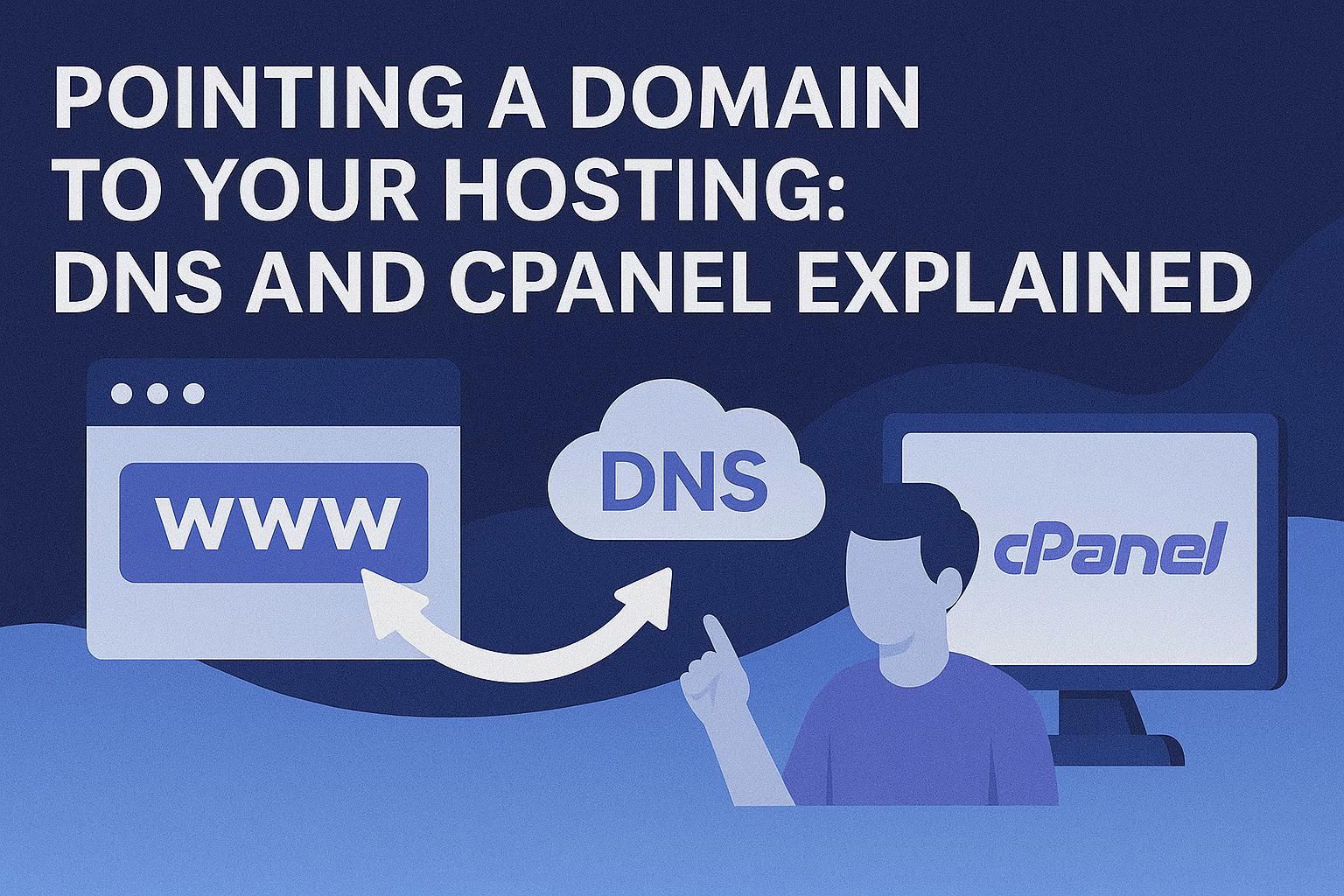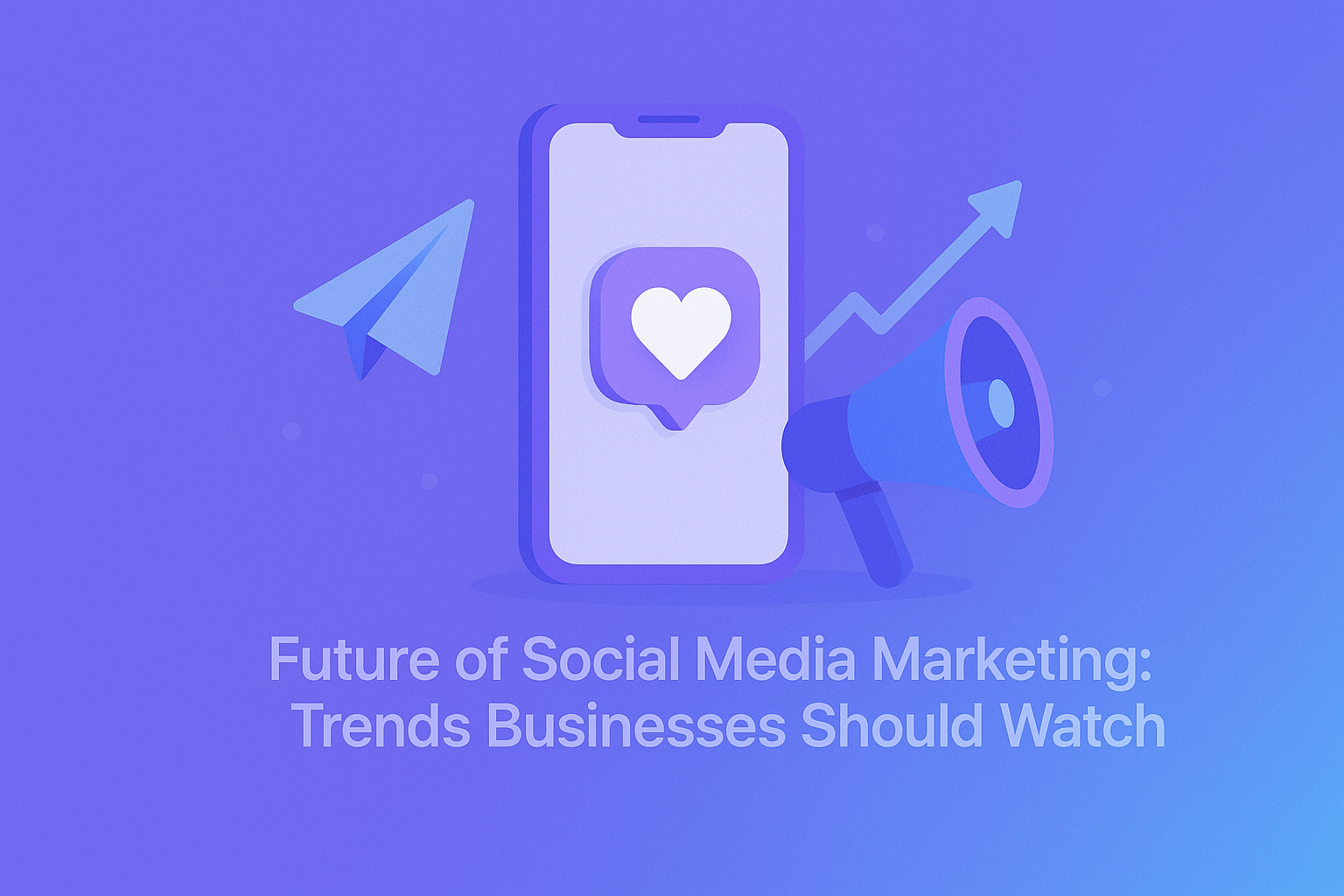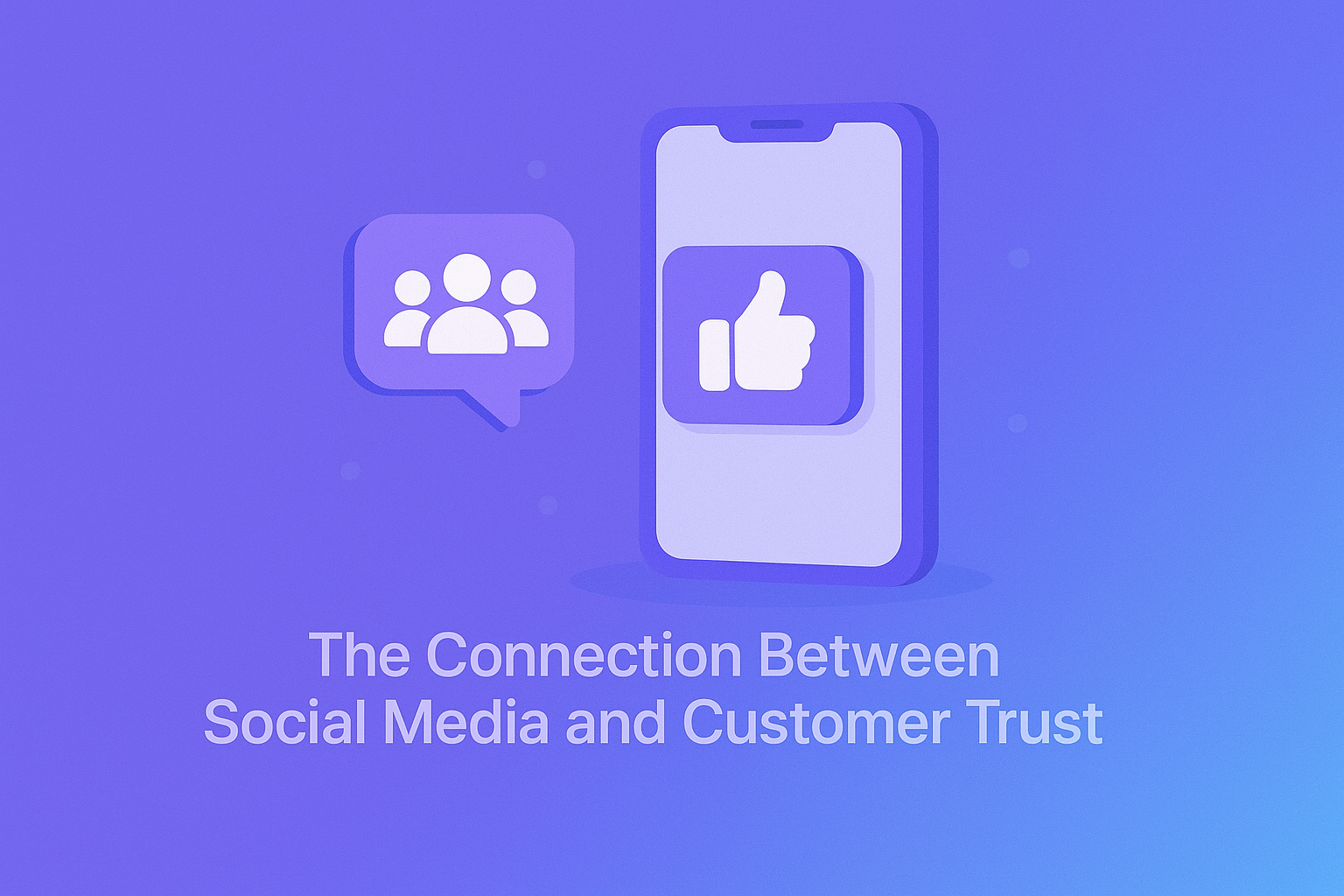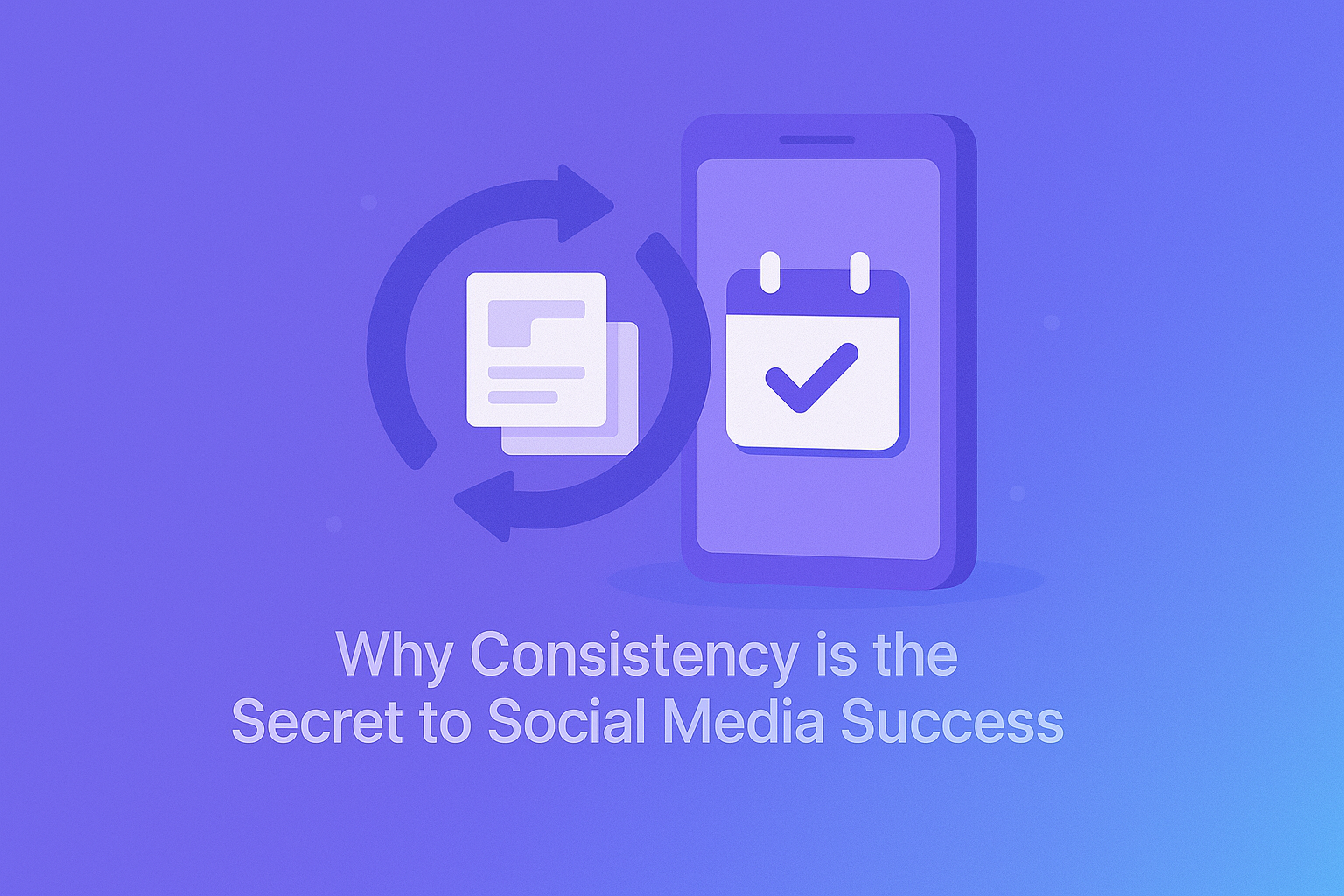Just bought a domain name and hosting plan with PLiKhost?
Great! Now it’s time to connect the two — so that when people type your domain, it actually loads your website.
This guide explains (in simple terms):
-
What DNS is
-
How to point your domain to your hosting
-
Where cPanel fits into the process
-
And how to test if everything is working
🧠 What Is DNS (Domain Name System)?
DNS is like the internet’s address book. It tells browsers:
“When someone types yourdomain.com, send them to the correct server IP.”
Without proper DNS records, your website won’t load — even if the files are already hosted.
🧭 Step 1: Find Your Hosting Nameservers
If your domain is registered outside PLiKhost (e.g. GoDaddy, Namecheap), you’ll need to point it to our nameservers.
🔍 You can find your PLiKhost nameservers in your welcome email or client dashboard.
Example:
ns1.plikhost.com
ns2.plikhost.com🛠️ Step 2: Change Nameservers at Your Domain Registrar
Log in to where you bought the domain, and:
-
Go to the domain’s DNS or nameserver settings
-
Replace the default nameservers with PLiKhost’s
-
Save and wait — DNS changes may take up to 24–48 hours (usually faster)
✅ Once done, your domain now points to your PLiKhost hosting.
🧰 Step 3: Add the Domain in cPanel
If you’re using Shared or Reseller Hosting:
-
Log in to cPanel
-
Go to Addon Domains (for extra domains)
-
Add your domain name
-
Choose the document root (e.g.,
public_html/yourdomain) -
Click Add Domain
If your domain is the main domain for the hosting account, this step may already be done automatically.
🧪 Step 4: Test If It’s Working
After propagation:
-
Visit
yourdomain.comin a browser -
You should see your website, or a default cPanel page
-
If you installed WordPress or uploaded files, it should load normally
🧾 Optional: Manage DNS from cPanel (Zone Editor)
If your domain uses PLiKhost nameservers, you can manage DNS records directly from cPanel → Zone Editor:
You can add or modify:
| Record Type | Use For |
|---|---|
| A record | Pointing to a server IP |
| CNAME | Aliases (like www → root) |
| MX record | Custom email services |
| TXT record | SPF/DKIM, Google verification |
🚫 Common Mistakes to Avoid
-
❌ Forgetting to change nameservers at the domain registrar
-
❌ Adding a domain in cPanel before DNS propagation
-
❌ Misconfiguring MX records (can break email)
-
❌ Using IP address instead of hostname in some setups
✅ Final Thoughts
Pointing a domain to your hosting is one of the first — and most important — steps in getting your website online.
With PLiKhost and cPanel, it’s straightforward:
-
Update your domain’s nameservers
-
Add the domain in cPanel
-
Manage DNS as needed
-
Launch your site