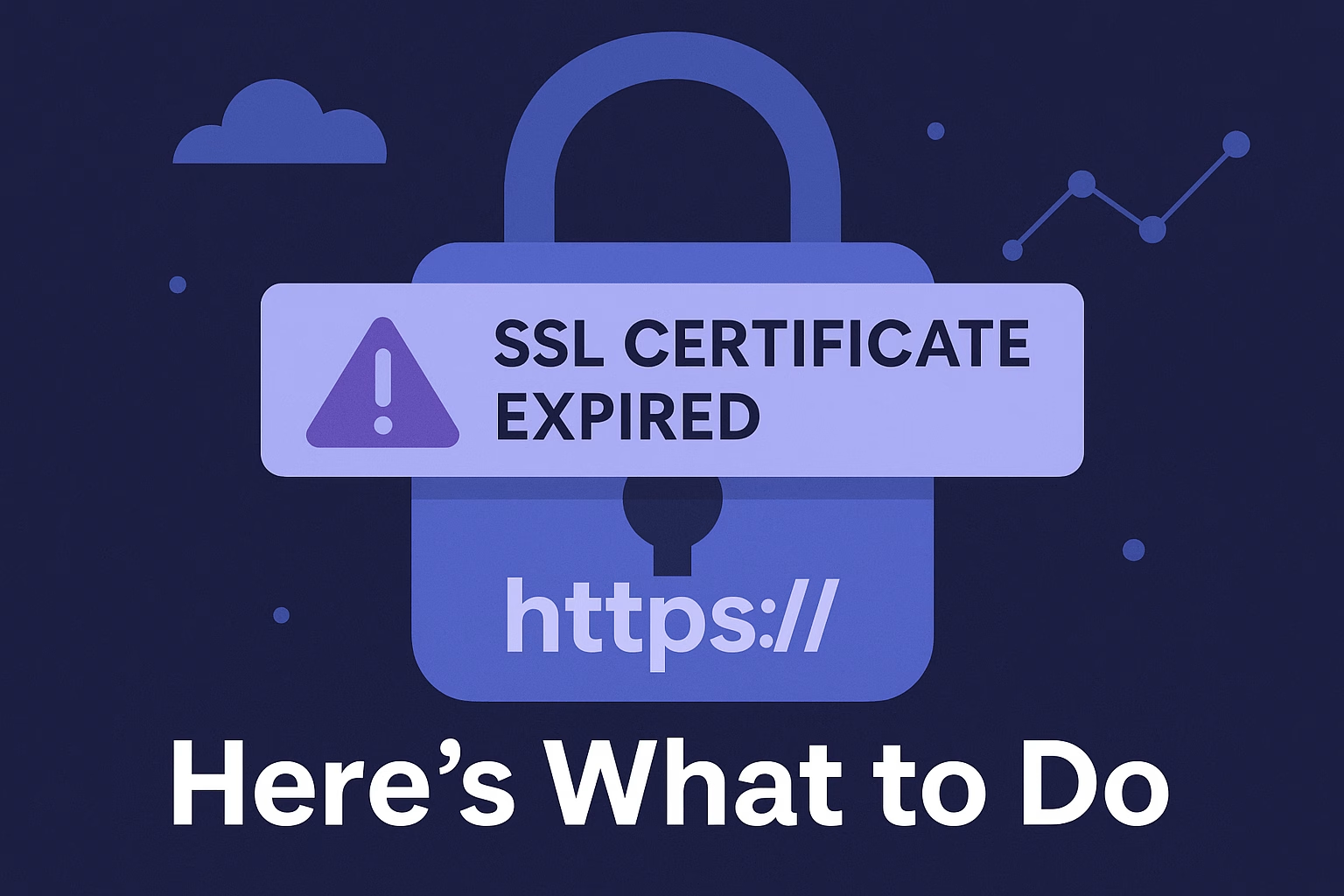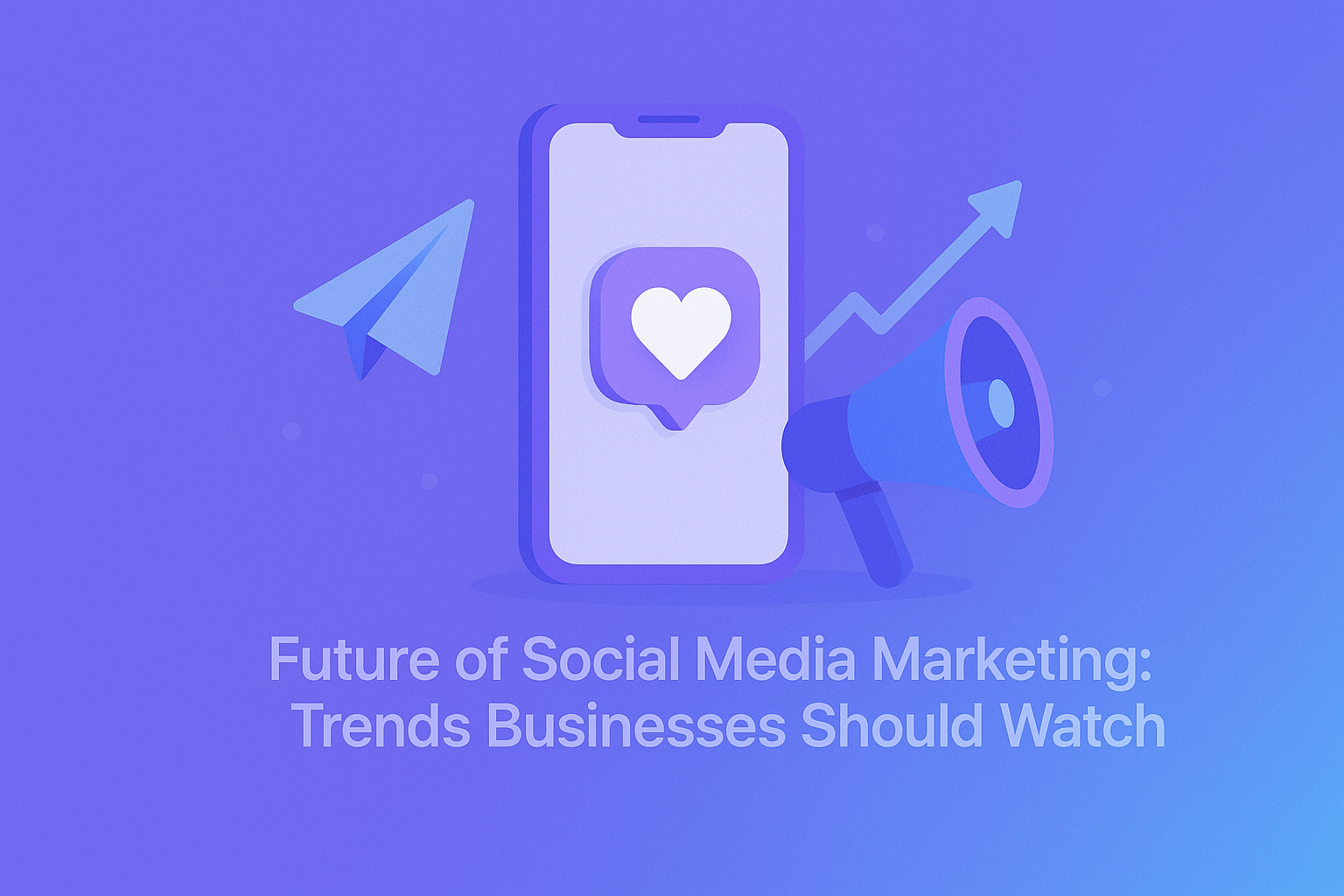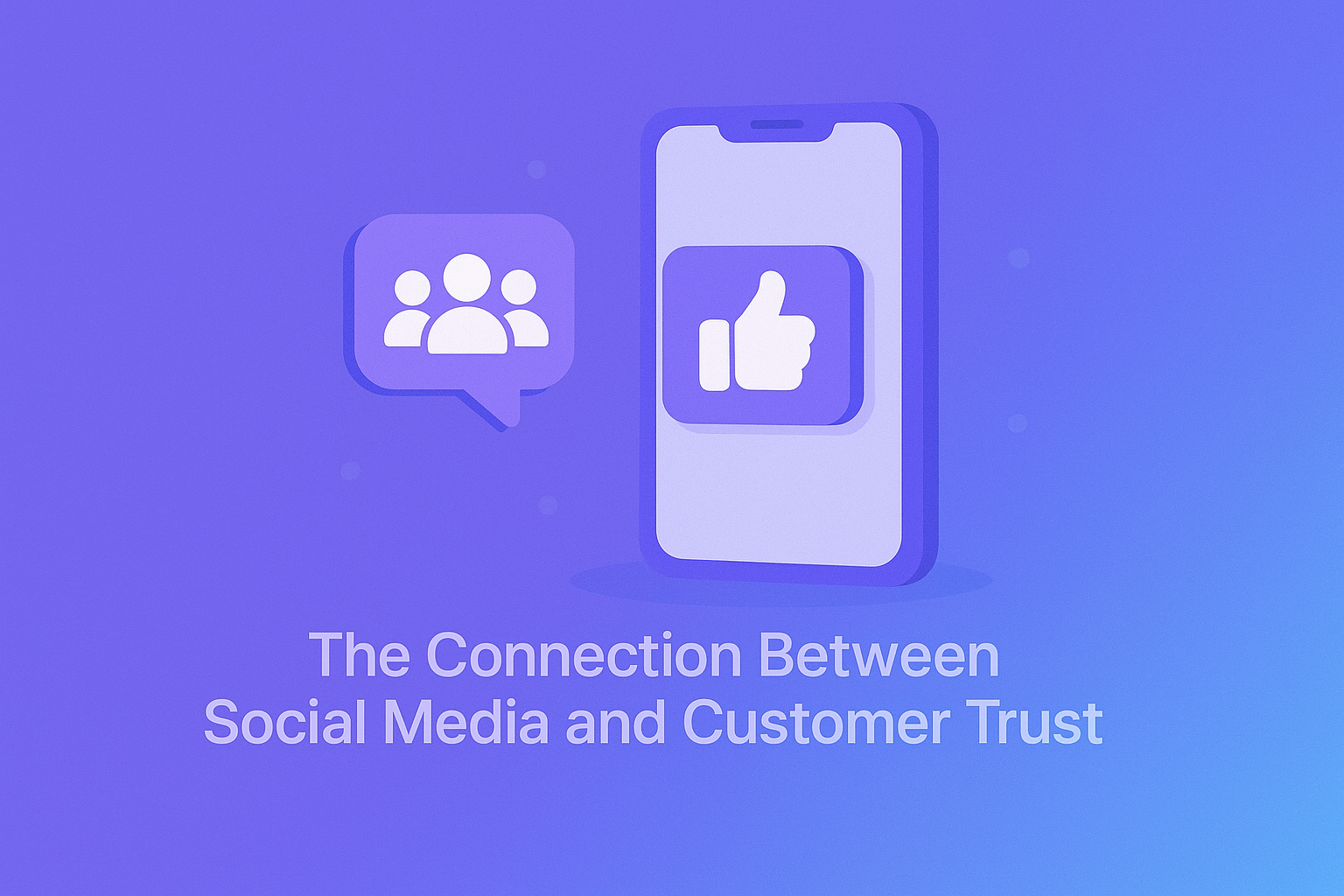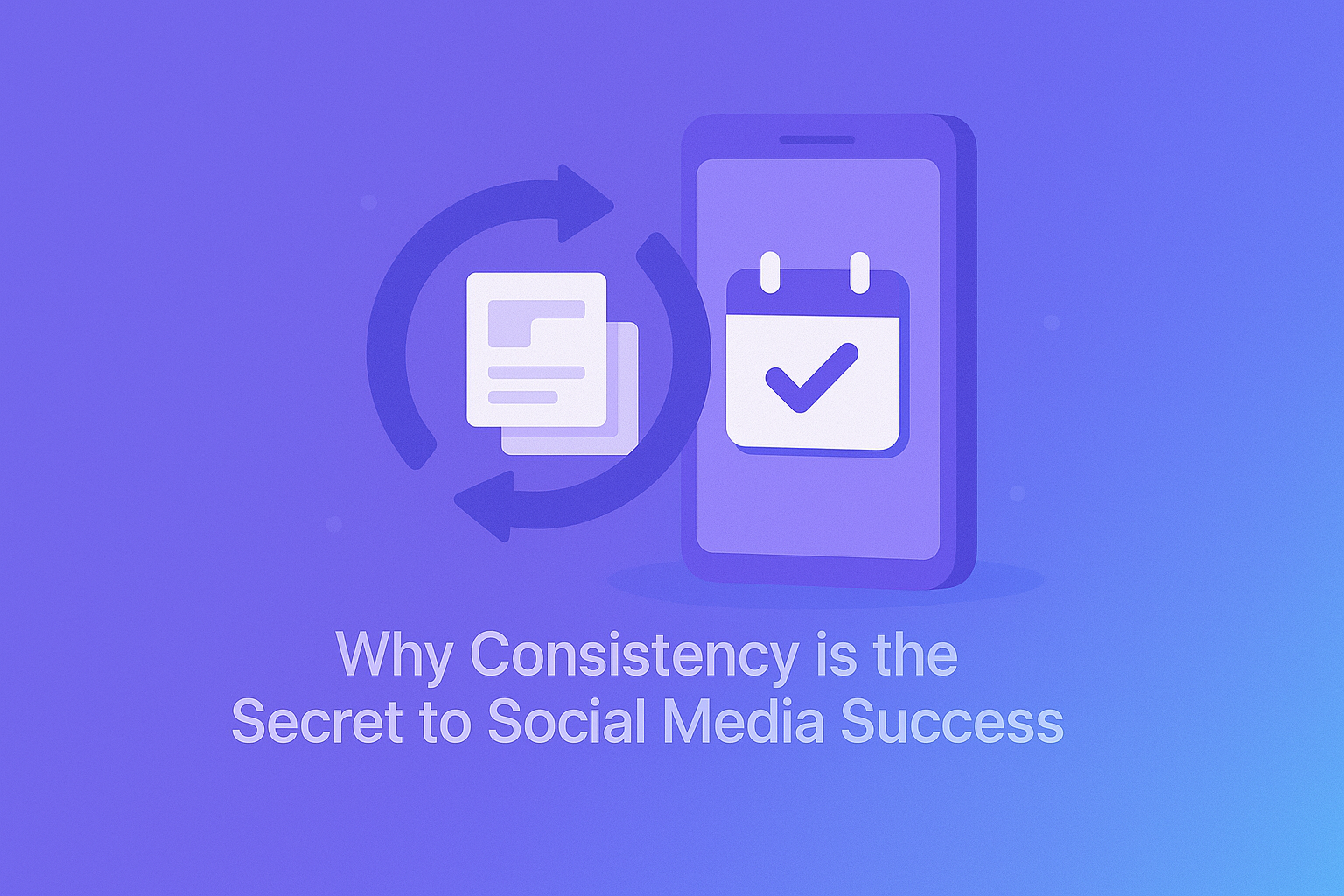You open your website… and instead of the usual padlock, you see a warning like:
“⚠️ Your connection is not private”
“This site’s certificate has expired”
“NET::ERR_CERT_DATE_INVALID”
Don’t panic—this just means your SSL certificate has expired, and it needs to be renewed or reinstalled. It happens more often than you think (especially with manual SSL installs), but the fix is usually simple.
Here’s exactly what to do when your SSL certificate expires.
🔍 Step 1: Confirm the SSL Is Actually Expired
Before troubleshooting, double-check your domain:
-
Go to SSL Shopper Checker
-
Enter your domain (e.g.,
yourdomain.com) -
See if the certificate is:
-
✅ Valid (green)
-
❌ Expired (red)
-
⏳ Expiring soon (yellow)
-
If the expiration date is in the past—you’ve found the problem.
🛠️ Step 2: Who Issued Your SSL?
There are two common cases:
✅ Case 1: You’re Using Free SSL from PLiKhost (Let’s Encrypt)
Good news:
All PLiKhost hosting plans include free SSL certificates that renew automatically every 90 days.
If yours expired, it may be because of:
-
DNS changes or propagation issues
-
The domain pointing to the wrong server
-
Certificate wasn’t auto-renewed due to a misconfiguration
What to do:
-
Log in to cPanel → SSL/TLS Status
-
Click “Run AutoSSL”
-
Or open a support ticket—we’ll fix it quickly
🟢 AutoSSL usually handles this without any manual work.
💼 Case 2: You’re Using a Paid SSL Certificate
If you purchased an SSL certificate (e.g., Wildcard, EV, or from a third party), they:
-
Usually last 1–2 years
-
Do not renew automatically unless you configured them to
-
Require manual renewal and reinstallation
What to do:
-
Log in to your SSL provider’s dashboard
-
Renew the certificate
-
Reinstall it in cPanel → SSL/TLS → Install an SSL Certificate
-
Or ask PLiKhost support to handle the install for you
🔁 Paid SSLs must be renewed before expiration to avoid downtime.
🧪 Step 3: Clear Browser & Cache
Even after renewing your SSL, some users may still see the warning for a while.
✅ Do this:
-
Clear your browser cache
-
Try visiting in Incognito mode
-
Wait for DNS and SSL propagation (can take a few hours)
🚫 What Happens If You Ignore an Expired SSL?
-
Browsers block access to your site
-
Visitors lose trust and bounce away
-
SEO rankings may drop (Google favors secure sites)
-
Forms, logins, and e-commerce won’t work securely
⚠️ Don’t leave your site vulnerable—SSL is essential in 2025.
🔄 How to Avoid Expired SSL in the Future
Here’s how to keep your SSL active without headaches:
| SSL Type | Action Needed | With PLiKhost |
|---|---|---|
| Free (Let’s Encrypt) | Auto-renews every 90 days | ✅ Enabled by default |
| Paid SSL | Must renew manually | ✅ We can install it for you |
| External SSL | Renew via provider + re-upload | ✅ PLiKhost supports custom SSLs |
Bonus tips:
-
Set calendar reminders if using a paid SSL
-
Always use PLiKhost DNS & correct server settings
-
Check SSL status in cPanel every few months
✅ Final Thoughts
An expired SSL certificate can be scary—but it’s usually a quick fix.
With PLiKhost, SSL issues are rare and easy to solve thanks to:
-
AutoSSL renewal (Let’s Encrypt)
-
24/7 support to reinstall or troubleshoot
-
Free SSL on every hosting plan
🟢 Need help fixing or renewing your SSL?
Contact PLiKhost and we’ll get your site secure again—fast.